Lecture 3
Enhance
- We watch a clip, CSI Zoom Enhance, where the main characters zoom in further and further into an image, revealing more and more details. Today, we’ll see how that works (or doesn’t) in reality.
Last time
- We talked about the details of compiling, which is actually made of four steps:
- First, our source code is preprocessed, so any header files like
stdio.hthat we include, are actually included. - Then, our code is compiled into assembly code, instructions that our CPU can understand.
- Then, that assembly code is further assembled into the binary that match those assembly instructions.
- Finally, the compiled library files that we wanted to include, such as
cs50.corprintf.c, are linked, or merged with our program.
- First, our source code is preprocessed, so any header files like
- We discovered some helpful tools:
help50, which might help us understand error messagesprintf, which can help us understand our program as it runsstyle50, which checks the style of our code so it’s more readable and consistent
CS50 IDE
- CS50 IDE is like the CS50 Sandbox, but with more features. It is an online development environment, with a code editor and a terminal window, but also tools for debugging and collaborating:
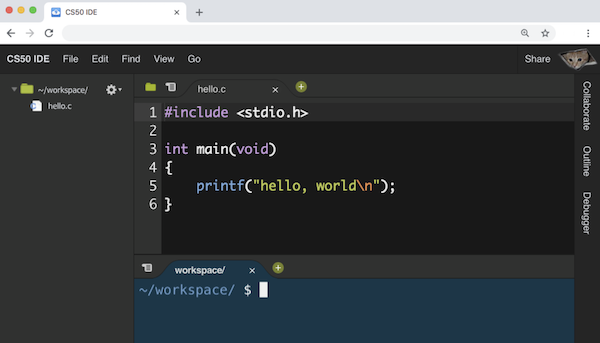
- Once we log in, we’ll see a workspace that looks similar to that of CS50 Sandbox, but now our workspace will be saved to our account.
- We can create a new file with File > New File (or the green plus sign), and use File > Save to save it as
hello.cin the folder~/workspace/. Now we’ll write our simple program:#include <stdio.h> int main(void) { printf("hello, world\n"); }- And we’ll need to manually save, with File > Save or the keyboard shortcut.
- Now, in the terminal window below, we can type
make helloand./helloto see our program run. - The folder icon at the top left will show us all our files in a directory (folder) called
~/workspace/, and we can create folders and files inside. The~symbol refers to our home directory in this environment, which is just the set of all the files related to our account, andworkspaceis a folder inside~that we can use. (The~directory also has other configuration files for our account, but we won’t need to worry about them.) - In the terminal, we see
~/workspace/ $. The$part of the prompt is the same as before, after which we can type a command, but the first part of the prompt tells us the directory our terminal is in. For example, we can typels, and we’ll see a textual version of theworkspacedirectory. And./hellorefers to a file calledhelloin., which is the current folder. - We can change our directory with
cd, and if we type something likecd src3(assuming we have a folder already namedsrc3), we’ll see our prompt change to~/workspace/src3/ $. - We can delete files and folders with the graphical file tree, right-clicking them as we might be familiar with already. But we can do the same in the command line, with
rm hello, which will remove files. The command will ask us for a confirmation, and we can typeyesory(orn, if we’ve changed our minds). - We can create directories with
mkdir test, andrmdirto remove them.
Tools
- In the CS50 IDE, we’ve also added another tool,
check50. Likestyle50, we wrote this tool to automatically check the correctness of your programs, by passing in inputs and looking at their outputs. - After we write a program from a problem set, and have tested it ourselves with a few inputs, we can type
check50 cs50/problems/2019/ap/hello. Thecs50/problems/2019/ap/hellois an indicator for the program specification thatcheck50should check, and once we run that command, we’ll seecheck50uploading our code and checking it. - We can also now use a tool called a debugger, built into the CS50 IDE.
- After we compile our code, we can run
debug50 ./hello, which will tell us to set a breakpoint first. A breakpoint indicates a line of code where the debugger should pause our program, until we choose to continue it. For example, we can click to the left of a line of our code, and a red circle will appear:
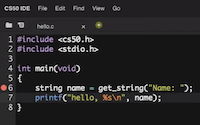
- Now, if we run
debug50 ./helloagain, we’ll see the debugger panel open on the right:
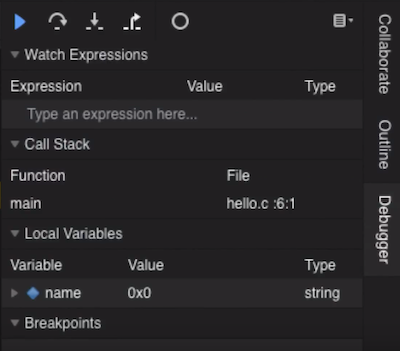
- We see that the variable we made,
name, is under theLocal Variablessection, and see that there’s a value of0x0(which isnull), and a type ofstring, as we expected. - Our breakpoint has paused our program before line 6, so to continue, we have a few controls in the debugger panel. The blue triangle will continue our program until we reach another breakpoint. The curved arrow to its right will “step over” the line, running it and pausing our program again immediately after. The arrow pointing downward will “step into” the line, if there is a function being called. And the arrow pointing up and to the right will “step out” of a function, if we are in one.
- So, we’ll use the curved arrow to run the next line, and see what changes after. After we type in our name, we’ll see that the
namevariable is also updated in the debugger. - We can save lots of time in the future by investing a little bit now to learn how the debugger works!
Strings
- We’ve been using helpful functions from the CS50 Library, like
get_intorget_string, to get input of a specific type from the user. These functions are generally tricky to write, because we want to prompt the user over and over again, if the input they give us isn’t actually valid. - Today, we’ll look into the
stringtype. As we learned last time, a string is just an array of characters, stored back-to-back. But let’s investigate what astringvariable actually is. - Let’s open
compare0.c:#include <cs50.h> #include <stdio.h> int main(void) { // Get two integers int i = get_int("i: "); int j = get_int("j: "); // Compare integers if (i == j) { printf("same\n"); } else { printf("different\n"); } }- As expected, if we provide the same values for
iandj, we see that they’re the same.
- As expected, if we provide the same values for
- In
compare1.c, we’ll try to do the same with strings:#include <cs50.h> #include <stdio.h> int main(void) { // Get two strings string s = get_string("s: "); string t = get_string("t: "); if (s == t) { printf("same\n"); } else { printf("different\n"); } }- Hmm, no matter what we type in for our strings, our program thinks they are different.
- It turns out,
stringis not actually a data type in C. The word “string” is common in computer science, but there is no way to store strings in C. Instead, we defined that type in the CS50 Library. - Recall that strings are just arrays of characters, so when we ran our
compare1program, we got two strings as input from the user, and those might be stored in memory as the following:
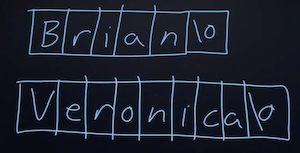
- Each character is in one byte, and somewhere we have bytes in memory containing the values for each of string.
- It turns out, each byte in memory has a numeric location, or address. For example, the character
Bmight have the address 100, andVmight have ended up in900(depending on what parts of memory were available, or free):
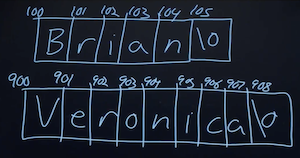
- Notice that, since each string is an array of characters, each character within the array has consecutive addresses, since they are stored next to each other in memory. But the strings themselves might have very different addresses.
- So,
get_stringactually returns just the address of the first character of the string. (We can tell where it ends by looking for thenullcharacter,\0.) Now, we can infer that comparing two “strings” actually just compares two addresses (which will always be different, sinceget_stringstores the input in a new place each time), even if the characters stored at those addresses are the same. - Other data types in C, such as
ints orfloats, are generally passed and stored as their values, since they are always a fixed number of bytes. Strings, on the other hand, are passed as their addresses, since they could be really long. - If we do want to compare two strings, it seems like what we need to do is compare each character one at a time:
#include <cs50.h> #include <stdio.h> #include <string.h> bool compare_strings(string a, string b); int main(void) { // Get two strings string s = get_string("s: "); string t = get_string("t: "); // Compare strings for equality if (compare_strings(s, t)) { printf("same\n"); } else { printf("different\n"); } } bool compare_strings(string a, string b) { // Compare strings' lengths if (strlen(a) != strlen(b)) { return false; } // Compare strings character by character for (int i = 0, n = strlen(a); i < n; i++) { // Different if (a[i] != b[i]) { return false; } } // Same return true; }- We write a function1 called
compare_strings, which takes in two strings as arguments, and return abool, or Boolean expression. - First, we compare the strings’ lengths, and
return falseif they are not the same. Then, we can check each character, andreturn falseif we get to any that are different. - We also need to remember to add the prototype,
bool compare_strings(string a, string b);to the top.
- We write a function1 called
- A
stringis actually a synonym for achar *. The*in C (which also means multiplication, depending on the context), means that the data type is an address. So achar *is an address to achar. And such a variable type is called, more formally, a pointer. - Now, we can replace
char *where we’ve been using string:#include <cs50.h> #include <stdio.h> #include <string.h> bool compare_strings(char *a, char *b); int main(void) { // Get two strings char *s = get_string("s: "); char *t = get_string("t: "); // Compare strings for equality if (compare_strings(s, t)) { printf("same\n"); } else { printf("different\n"); } } bool compare_strings(char *a, char *b) { // Compare strings' lengths if (strlen(a) != strlen(b)) { return false; } // Compare strings character by character for (int i = 0, n = strlen(a); i < n; i++) { // Different if (a[i] != b[i]) { return false; } } // Same return true; } - It turns out, there’s a library function in
string.h, written by others many years ago, calledstrcmp, which compares strings for us:#include <cs50.h> #include <stdio.h> #include <string.h> int main(void) { // Get two strings char *s = get_string("s: "); char *t = get_string("t: "); // Compare strings for equality if (strcmp(s, t) == 0) { printf("same\n"); } else { printf("different\n"); } }- The return value for
strcmp, based on looking at documentation like the CS50 Programmer’s Manual, will be0if the strings are equal, or some other value if they are different.
- The return value for
- We should also be checking for other errors, that we haven’t paid attention to before.
get_stringis supposed to return the address to the first byte of a string, but sometimes it may returnNULL, an invalid address that indicates something went wrong. (And that address has the value of0, which is a special address that isn’t used to store anything.)- To check for errors, we might do this:
#include <cs50.h> #include <stdio.h> #include <string.h> int main(void) { // Get a string char *s = get_string("s: "); if (s == NULL) { return 1; } // Get another string char *t = get_string("t: "); if (t == NULL) { return 1; } // Compare strings for equality if (strcmp(s, t) == 0) { printf("same\n"); } else { printf("different\n"); } return 0; }- If, for some reason,
get_stringdoesn’t return a valid address, we ourselves will return an exit code of1, to indicate some error has occurred. If we continued, we might see a segmentation fault, which means that we tried to access memory that we aren’t able to (such as at theNULLaddress). - We can simplify the condition to just
if (!s), since “nots” will be “not 0” whensisNULL, which ultimately resolves to “true”.
- If, for some reason,
- Now, let’s try to copy a string:
#include <cs50.h> #include <ctype.h> #include <stdio.h> #include <string.h> int main(void) { // Get a string string s = get_string("s: "); // Copy string's address string t = s; // Capitalize first letter in string if (strlen(t) > 0) { t[0] = toupper(t[0]); } // Print string twice printf("s: %s\n", s); printf("t: %s\n", t); }- We get a string
s, and copy the value ofsintot. Then, we capitalize the first letter int. - But when we run our program, we see that both
sandtare now capitalized. - Since we set
sandtto the same values, they’re actually pointers to the same character, and so we capitalized the same character:
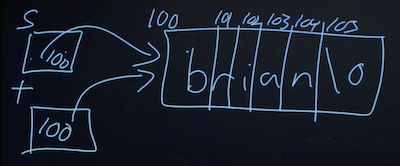
- We get a string
- To actually make a copy of a string, we have to do a little more work:
#include <cs50.h> #include <ctype.h> #include <stdio.h> #include <string.h> int main(void) { // Get a string char *s = get_string("s: "); if (!s) { return 1; } // Allocate memory for another string char *t = malloc((strlen(s) + 1) * sizeof(char)); if (!t) { return 1; } // Copy string into memory for (int i = 0, n = strlen(s); i <= n; i++) { t[i] = s[i]; } // Capitalize first letter in copy if (strlen(t) > 0) { t[0] = toupper(t[0]); } // Print strings printf("s: %s\n", s); printf("t: %s\n", t); // Free memory free(t); return 0; }- We create a new variable,
t, of the typechar *, withchar *t. Now, we want to point it to a new chunk of memory that’s large enough to store the copy of the string. Withmalloc, we can allocate some number of bytes in memory (that aren’t already used to store other values), and we pass in the number of bytes we’d like. We already know the length ofs, so we add 1 to that for the terminating null character, and we multiply that bysizeof(char)(which gets us the number of bytes for each character) to be sure that we have enough memory. So, our final line of code ischar *t = malloc((strlen(s) + 1) * sizeof(char));. - Then, we copy each character, one at a time, and now we can capitalize just the first letter of
t. And we usei <= n, since we actually want to go up to one pastn, to ensure we copy the terminating character in the string. Finally, after we’re done, we callfree(t), which tells our computer that those bytes are no longer useful to our program, and so those bytes in memory can be reused again. - We can actually also use the
strcpylibrary function, which we can learn about through reading documentation, to copy a string.
- We create a new variable,
- A memory leak happens when we allocate more and more memory for our program to use, but we don’t free that memory. Then, our computer gets slower and slower (since it has to compensate for less and less memory).
- Let’s look at why it might be hard to get input from a user:
#include <stdio.h> int main(void) { int x; printf("x: "); scanf("%i", &x); printf("x: %i\n", x); }scanfis a function that gets input from the user, according to a particular format. We pass in%ito indicate that we’re looking for an integer, and we use&xto get the address ofx, soscanfcan put the value into the right place in memory.
- But now let’s try to get a string:
#include <stdio.h> int main(void) { char *s; printf("s: "); scanf("%s", s); printf("s: %s\n", s); }- Since we didn’t allocate any memory for the actual bytes of the string,
scanfhad nowhere to store the input.
- Since we didn’t allocate any memory for the actual bytes of the string,
- We can allocate some number of bytes as an array of characters:
#include <stdio.h> int main(void) { char s[5]; printf("s: "); scanf("%s", s); printf("s: %s\n", s); }- Now, we have 5 bytes in memory into which we can store input.
- Notice that we can pass in
sas an address, since arrays can be treated like pointers to the first element in the array. - But if we were to type in a much longer string, we eventually get a “segmentation fault”, where we tried to access a segment of memory we couldn’t or shouldn’t. It turns out that
scanfdoesn’t know how much memory is allocated, so it keeps writing to memory, starting at the addresss, for as much input as is passed in, even though we might not have allocated as much.get_stringhandles this for us, and allocates memory as needed. (And if you’re super interested, the source code for the CS50 Library is available!)
Memory
- To tie this all together, recall that we have physical chips of RAM in our computers, that store all the bytes we have. And each byte has an address. We can see this with
addresses.c:#include <cs50.h> #include <stdio.h> int main(void) { // Get two strings string s = get_string("s: "); string t = get_string("t: "); // Print strings' addresses printf("s: %p\n", s); printf("t: %p\n", t); }- Here, we tell
printfto treatsandtas pointers with%p, so we see addresses like0x2331010and0x2331050.
- Here, we tell
- The values are super big (because there are lots of location in memory), and they’re usually noted in a system called hexadecimal. Like binary and decimal, hexadecimal is a way to represent numbers, and it has 16 possible values per digit, 0-9 and A-F. (It just happens that the addresses for
sandthad no alphabetical characters.) And a value in hexadecimal will conventionally start with0x, to indicate that. - Earlier, we saw
0x0in the debugger panel for thenamevariable, and then a different value once we inputted a string, and that was the address of our string. - We can look at an example of converting three bytes from decimal, to binary, and to hexadecimal:
255 216 255 11111111 11011000 11111111 f f d 8 f f- Since each digit in hexadecimal has 16 possible values, that maps to 4 binary digits, and so each byte can be expressed as 2 hexadecimal digits, like
0xffand0xd8. Four1s in binary is 15 in decimal, andfin hexadecimal.
- Since each digit in hexadecimal has 16 possible values, that maps to 4 binary digits, and so each byte can be expressed as 2 hexadecimal digits, like
- We have two drinks, milk and orange juice, each of which is in a cup. We want to swap the drinks between the two cups, but we can’t do that without a third cup to pour one of the drink into first.
- Now, let’s say we wanted to swap the values of two integers.
void swap(int a, int b) { int tmp = a; a = b; b = tmp; }- With a third variable to use as temporary storage space, we can do this pretty easily.
- But, if we tried to use that function in a program, we don’t see any changes:
#include <stdio.h> void swap(int a, int b); int main(void) { int x = 1; int y = 2; printf("x is %i, y is %i\n", x, y); swap(x, y); printf("x is %i, y is %i\n", x, y); } void swap(int a, int b) { int tmp = a; a = b; b = tmp; }- It turns out that the
swapfunction gets its own variables,aandbwhen they are passed in, that are copies ofxandy, and so changing those values don’t changexandyin themainfunction.
- It turns out that the
- By passing in the address of
xandy, ourswapfunction can actually work:#include <stdio.h> void swap(int *a, int *b); int main(void) { int x = 1; int y = 2; printf("x is %i, y is %i\n", x, y); swap(&x, &y); printf("x is %i, y is %i\n", x, y); } void swap(int *a, int *b) { int tmp = *a; *a = *b; *b = tmp; }- The addresses of
xandyare passed in frommaintoswap, and we use the*asyntax to follow (or dereference) a pointer and get the value stored there. We save that totmp, and then take the value atband store that as the value ofa. Finally, we store the value oftmpas the value ofb, and we’re done. - We’ll click to the left of the line
int x = 1to set a breakpoint with the red icon, and rundebug50 ./swapagain, to step through our program one line at a time. We can use the “step into” button now, to go into ourswapfunction and see how it works.
- The addresses of
Memory layout
- Within our computer’s memory, the different types of data that need to be stored for our program are organized into different sections:
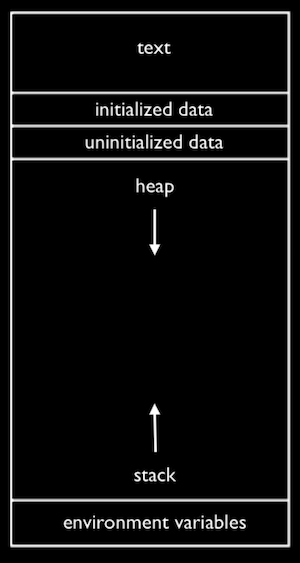
- The text section is our compiled program’s binary code. When we run our program, that code is loaded into the “top” of memory.
- The heap section is an open area where
malloccan get free memory from, for our program to use. - The stack section is used by functions in our program as they are called. For example, our
mainfunction is at the very bottom of the stack, and has the variablesxandy. Theswapfunction, when it’s called, has some memory that’s on top ofmain, with the variablesa,b, andtmp:
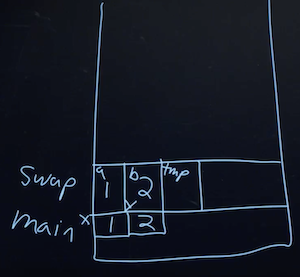
- Once the function
swapreturns, the memory it was using is freed for the next function call, and we lose anything we did, other than the return values. - So by passing in the addresses of
xandyfrommaintoswap, we could actually change the values ofxandy.
- Once the function
- Global variables are in the initialized data and uninitialized data sections, and environment variables from the command-line are also stored in a section.
- Let’s look at a buggy section of code:
int main(void) { int *x; int *y; x = malloc(sizeof(int)); *x = 42; *y = 13; y = x; *y = 13; }- Here, we declare two pointers called
xandy. We allocate memory for an integer forx, but noty, so trying to store the value13into*ymight lead to a segmentation fault. - But if we set
yto be the same asx, pointing to the same address, we can successfully store the value13to that location.
- Here, we declare two pointers called
- We watch another clip, Pointer Fun with Binky.
- We might have used the website StackOverflow, a Q&A site commonly used for programming questions. Now, we can understand that the name of the site comes from a reference to the stack overflowing, or having too many function calls to fit in our computer’s memory.
Structs
- We can create variables of our own type with a concept called structs.
- For example, if we wanted to store both names and dorms of individual students, we might have arrays for each:
#include <cs50.h> #include <stdio.h> int main(void) { // Space for students int enrollment = get_int("Enrollment: "); string names[enrollment]; string dorms[enrollment]; // Prompt for students' names and dorms for (int i = 0; i < enrollment; i++) { names[i] = get_string("Name: "); dorms[i] = get_string("Dorm: "); } // Print students' names and dorms for (int i = 0; i < enrollment; i++) { printf("%s is in %s.\n", names[i], dorms[i]); } } - But we might want to start having other pieces of data, and we have to make sure that all the arrays are the right length, and have the data for the same person at the same index. and so on. Instead, we can use structs, with a
struct.hfile containing:typedef struct { char *name; char *dorm; } student; - And a
struct.cfile containing:#include <cs50.h> #include <stdio.h> #include "struct.h" int main(void) { // Space for students int enrollment = get_int("Enrollment: "); student students[enrollment]; // Prompt for students' names and dorms for (int i = 0; i < enrollment; i++) { students[i].name = get_string("Name: "); students[i].dorm = get_string("Dorm: "); } // Print students' names and dorms for (int i = 0; i < enrollment; i++) { printf("%s is in %s.\n", students[i].name, students[i].dorm); } }- Now, a
studentis our own variable type, that itself contains two variables,nameanddorm, that we can access with.nameand.dormlater on.
- Now, a
- We can even open and save files with a snippet of code like:
FILE *file = fopen("students.csv", "w"); if (file) { for (int i = 0; i < enrollment; i++) { fprintf(file, "%s,%s\n", students[i].name, students[i].dorm); } fclose(file); }- This is just a sneak preview of what we’ll learn to use in the next problem set!
Enhance?
- Now, if we try to zoom in on an image, we’ll eventually see the pixels that it’s made of. But since images are represented as a finite number of bytes, we can’t possibly see details that aren’t already captured.
- Images can be represented as a bitmap, or map of bits:
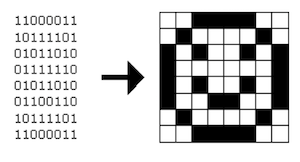
- Each
1maps to a black pixel, and a0to a white pixel. - An image with color will use more than one bit per pixel.
- Each
- And an image file will also include special data values, at the beginning of the file, so that programs can open them correctly. In the problem set, we’ll learn about one such image file format,
.bmp, for bitmaps. And we’ll learn to tweak images digitally, resizing or filtering them as we’d like. - We end on a clip of a realistic example from the TV show Futurama, Let’s Enhance.
-
In the exam reference sheet for the AP CSP exam:
- The syntax to declare a function is:
PROCEDURE procName(parameter1, parameter2, …) { < block of statements > }and when you want to return a value, you would use:
PROCEDURE procName(parameter1, parameter2, …) { < block of statements > RETURN(expression) } - The syntax to call a function is
procName (arg1, arg2, …), whereprocNameis the name of the procedure or function andarg1andarg2are the arguments or parameters. - To call said procedure, the syntax would be
procName(parameter1), whereparameter1is the actual value of the first argument. - The
RETURN(expression)syntax operates just the same as the return keyword in C. - Storing the output of a function in a variable would look like this:
result ← procName(arg1, arg2, …) - You are provided with an
INPUTfunction, which takes input from the user and returns that value.
- The syntax to declare a function is: